Configuring Propper For SteamPipe
EDIT: Someone built a new build of Propper for SDK 2013. You can find it here. https://github.com/tuxxi/propper-2013/releases/ The below tutorial still works fine if you want to go that route. At this point I’m no longer supporting anyone with Propper and will be suggesting WallWorm tools to everyone.
After the massive update to SteamPipe, Propper, the community made brush-to-model tool has become broken. A member of the community (Thanks Marnamai!) who found a fix to make propper work again. So this will be a clear step-by-step guide beginning to end on how to get propper to function again. NOTE: You need Half-Life 2: Episode 2!!!
- Uninstall Source SDK (If installed)
- Uninstall Source SDK Base 2007 (If installed)
- Install Source SDK Base 2007
- Once Source SDK Base 2007 is finished installed, launch it, then close it. This creates all needed files.
- Install Source SDK
- Launch Source SDK, and allow it to set itself up.
- Once Source SDK loads, select Engine Version: Source Engine 2007. Then click Create a Mod.
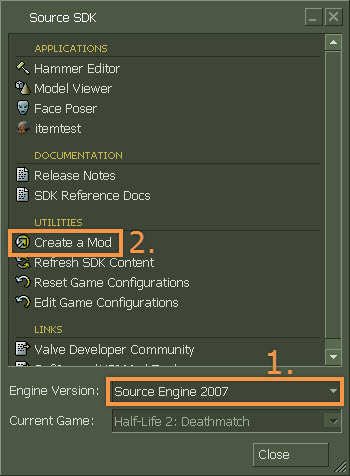
- Select Modify Half-Life 2 Single Player then click Next >
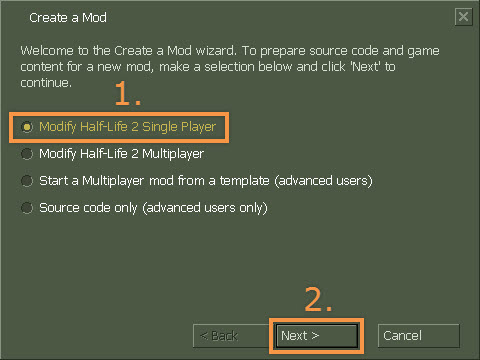
- We need to specify a folder to save temporary files for the mod installation. Create a folder anywhere on your computer to save these files. Under Enter the directory… enter the previously created directory.
- Under Enter the mod name… enter: Propper Configuration. Then click Next >
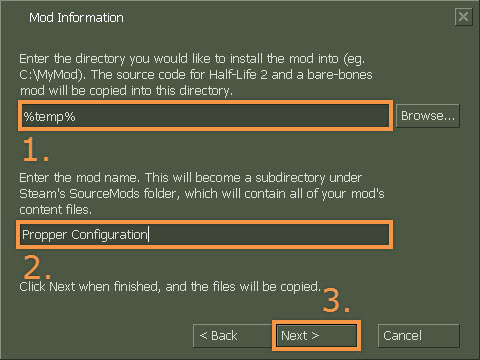
- Wait for the files to copy… then click Next >
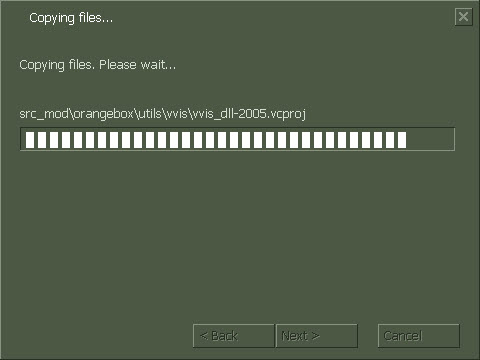
- Click Finish
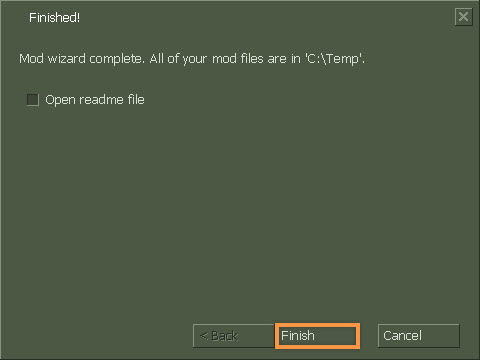
- Browse to: “Steam\SteamApps\sourcemods\propperconfiguration” and open gameinfo.txt.
- Change SteamAppID from 420 to 218

- Download Propper Here
- From the Propper download, extract sourcesdk\bin\source2007\bin\ to steam\SteamApps\common\SourceSDK\bin\source2007\bin
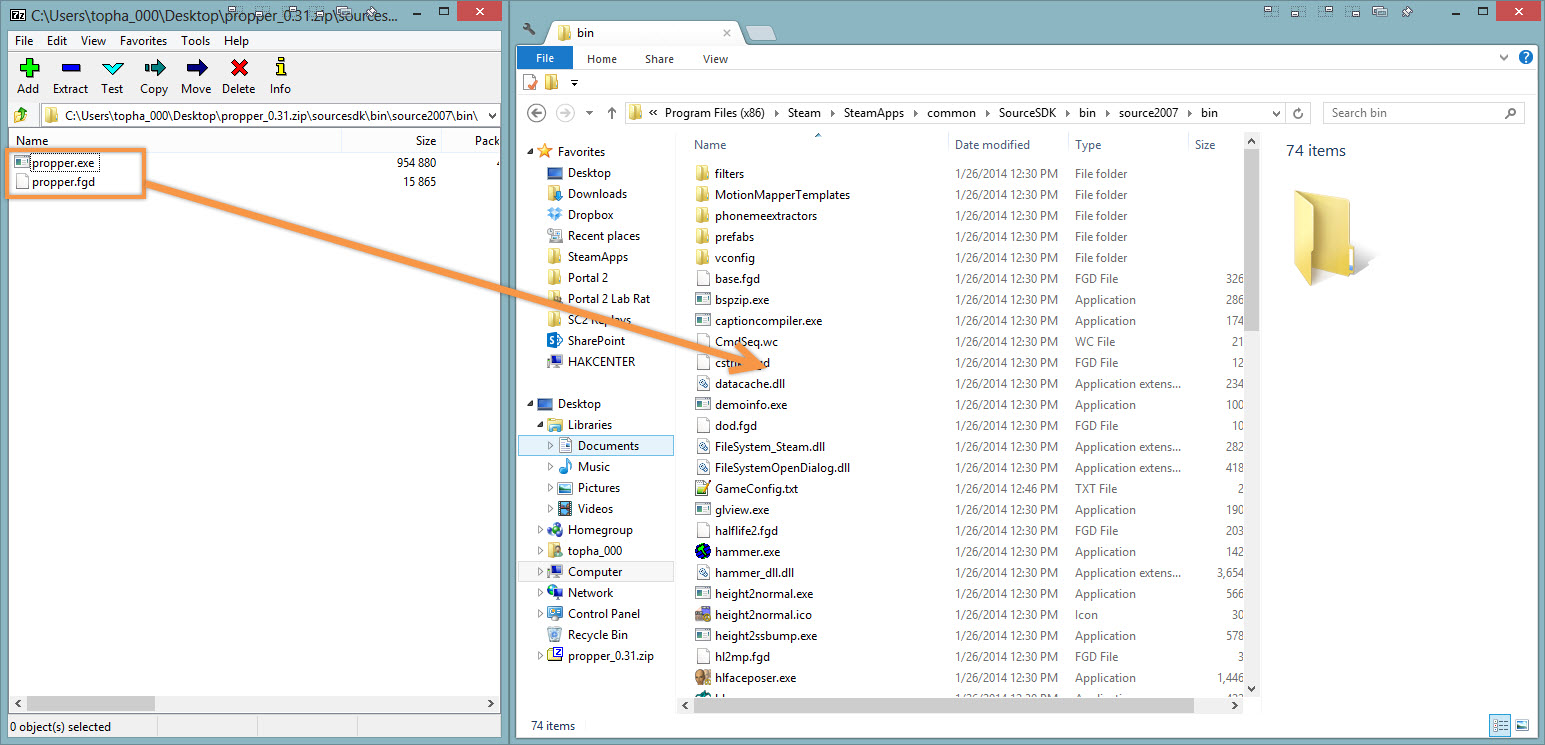
- Open Hammer using the Propper Configuration
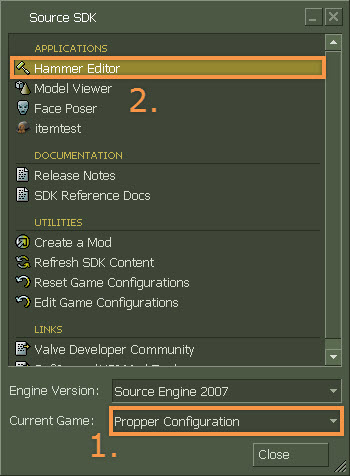
- Once in Hammer, select Tools -> Options
- Under the Game Configurations tab, click Add then select Propper.fgd. Then click OK.
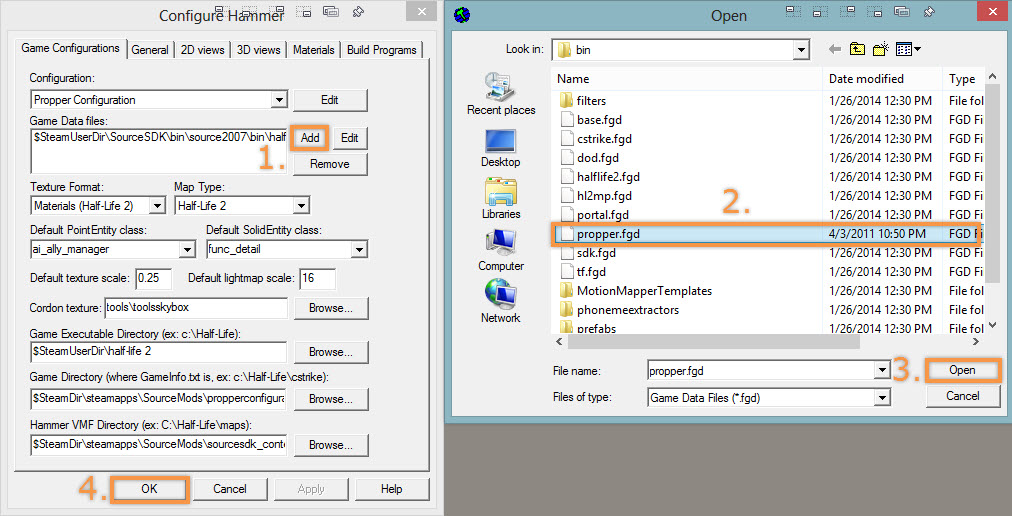
- Porting Textures into the mod container is required because this mod has no textures. Browse to the VPK file that has the textures that you need content from, then open the pak01_dir.vpk. If you cannot open the VPK file, install GCFscape. I’ll be using Counter-Strike Global Offensive.
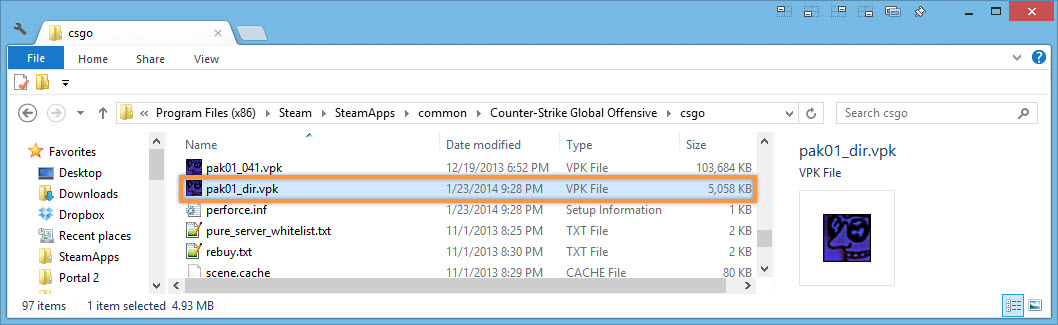
- Right click on the materials folder, and select Extract browse to steam/SteamApps/sourcemods/propperconfiguration. Then click OK
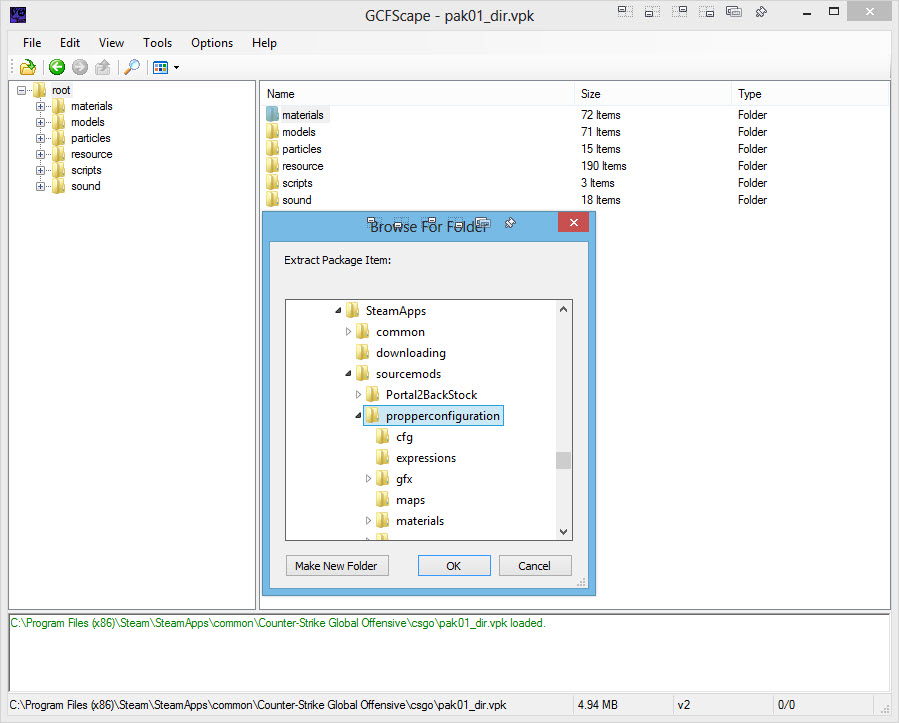
- Convert VTF version 7.5 to version 7.4. (7.5 does not work in the older version of Hammer). Download the VTF Version Changer
- Select the propperconfiguration folder in sourcesmods
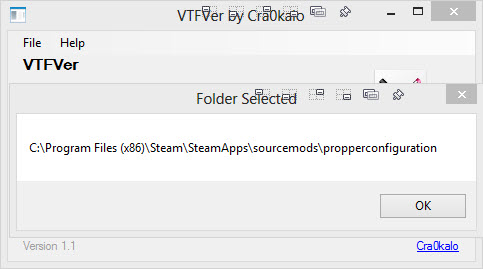
- Check Ignore Errors then click Convert!
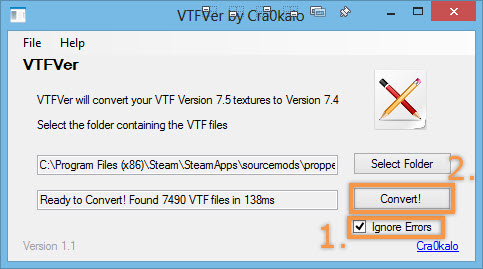
- Open Hammer and load an item that you’d like to compile to a model.
- Configure the brush to be a propper entity. (There are a ton of propper options, so use this screenshot as the basics.)
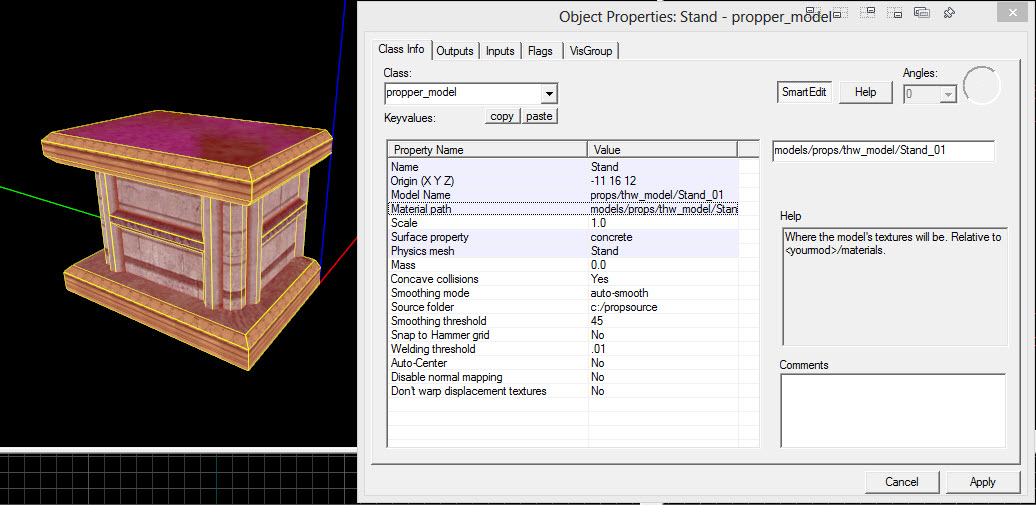
- Press F9 or run the map. Change the compiler to Expert mode. Create a new compile configuration. Name the configuration Propper. Then click OK
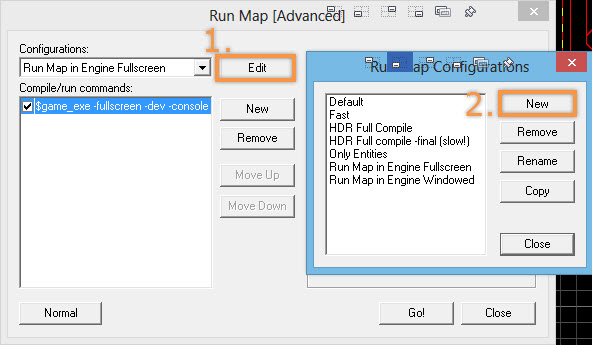
- Select Propper from the configuration drop down. Click New.
- To the Commands area, click Cmds and select Executable. Select Propper.exe.
- To the Parameters add -game $gamedir $path\$file
- Check the box in the Compile/run commands section
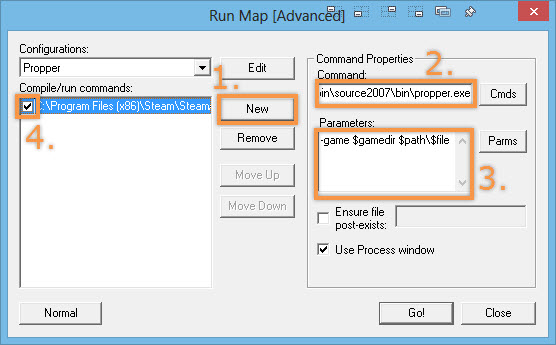
- Click Go! and it should work
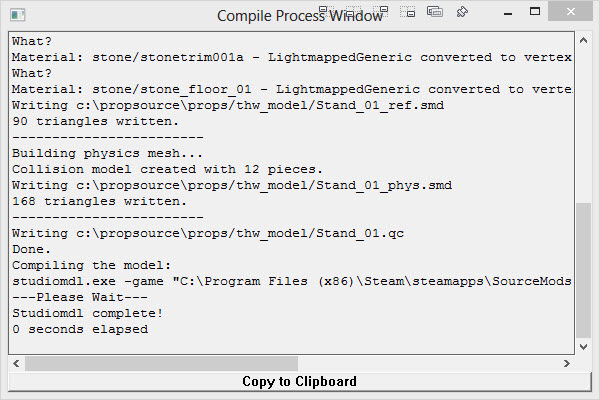
- You can verify that model has compiled by opening it in Model Viewer.
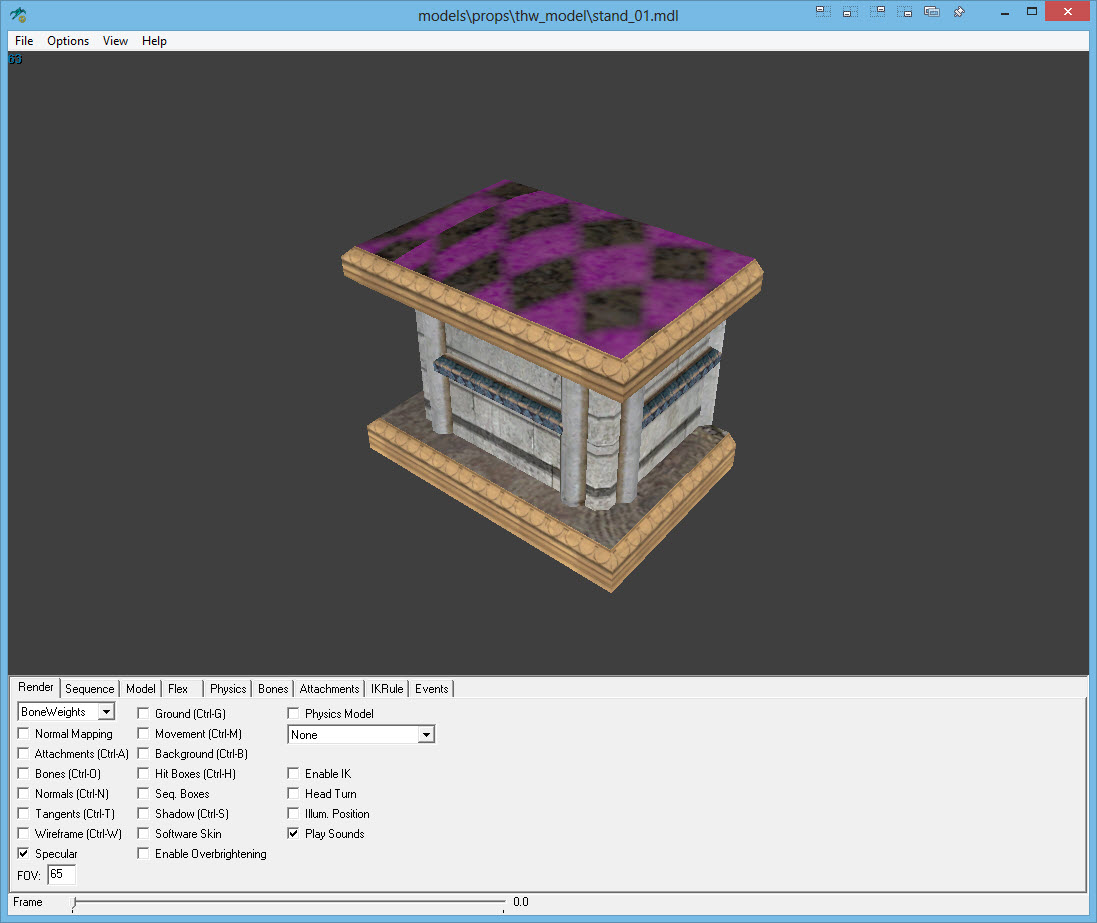
Now you can just copy the compiled files into your game of choice! Happy Mapping